Many people want to merge partitions in Windows 2003 Server, but they don't know if it is possible or how to merge partitions, so in this article, I want to introduce how to merge Windows 2003 partitions without destroying data.
Why merge Windows 2003 partitions
The reason why people want to merge partitions in Windows 2003 Server generally is related to disk space usage, the typical example is that system C drive running out of space but there is free space in other partitions. If merging the two partitions, there will be free space in C drive again.
Is it possible to merge partitions in Windows 2003 Server
Of course it is possible. A partition is a block of the hard disk, there is start and end position on the block, the positions can be saved as parameters on a record on MBR and DBR. When Operating System access files of a partition, it reads the record and then it knows which block and where the files are stored.
To merge 2 partitions, you just need to get rid of the end position of the first partition and the start position of the second, and then update the record on MBR, DBR, so the blocks combined into one larger, all files store on the same place and keep the same.
How to merge partitions in Windows 2003 Server
Why software is helpful, it makes thing easier, it make the idea become true, just tell it which partitions to merge and forget it, lol. What you should consider is Server data security, so you have to select a reliable tool for a Server, no one wants to boot failure or data loss.
Among the Server partition software, NIUBI Partition Editor Server is recommended, as it integrated 1 Second RollBack technology to ensure your data 100% intact.
Merge Windows 2003 partitions
Merging partitions in Windows Server 2003 is possible by deleting a volume and then extend other volume with the disk space. However, this destructive way is not suggested. Instead, you can extend a drive by taking some free space from other volume without deleting, steps:
Download NIUBI Partition Editor, you'll see all connected disk and partitions. On the test server, there are 3 voumes C: D: and E:
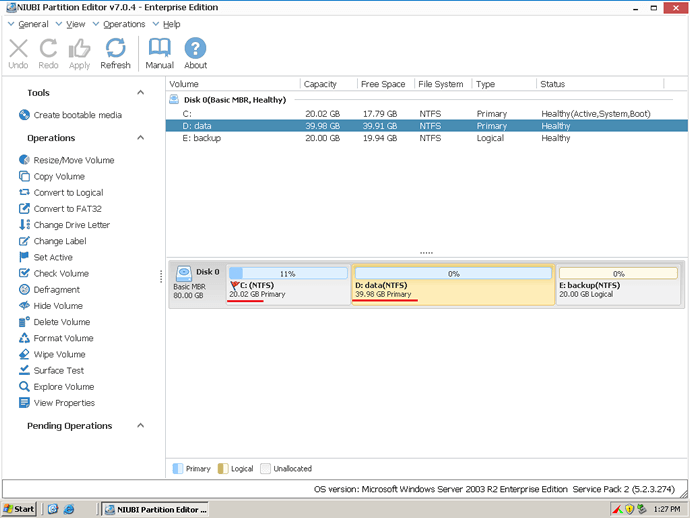
Step 1: Right click D and select Resize/Move Volume, Drag left border rightwards to shrink it in the pop-up window.
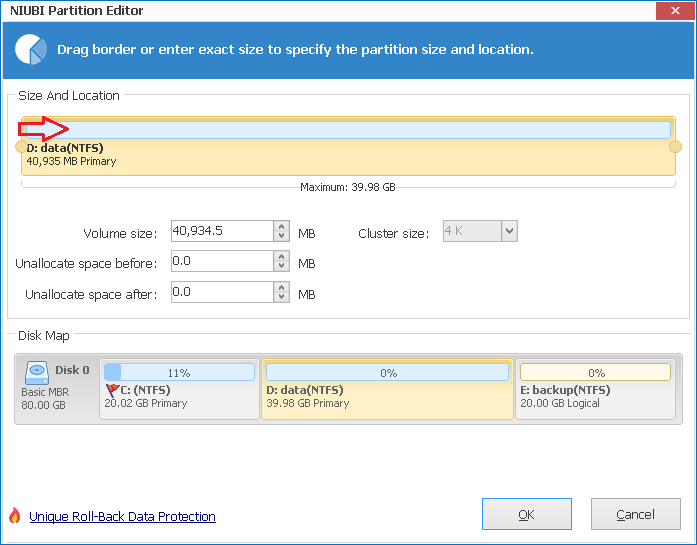
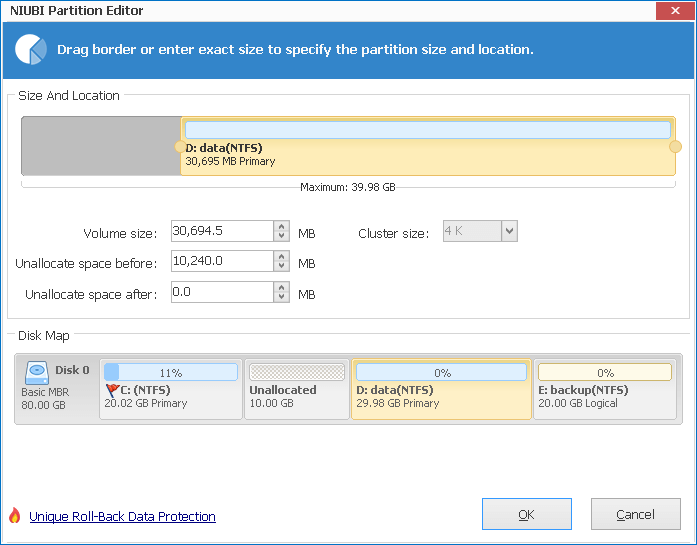
10GB Unallocated space is generated behind C drive.
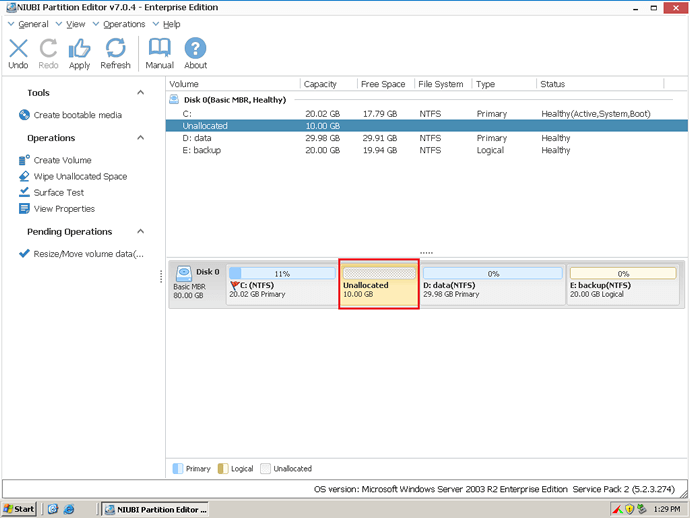
Step 2: Right-click C drive and select "Resize/Move Volume" again, in the pop-up window, drag the right border rightwards to hold the Unallocated space.
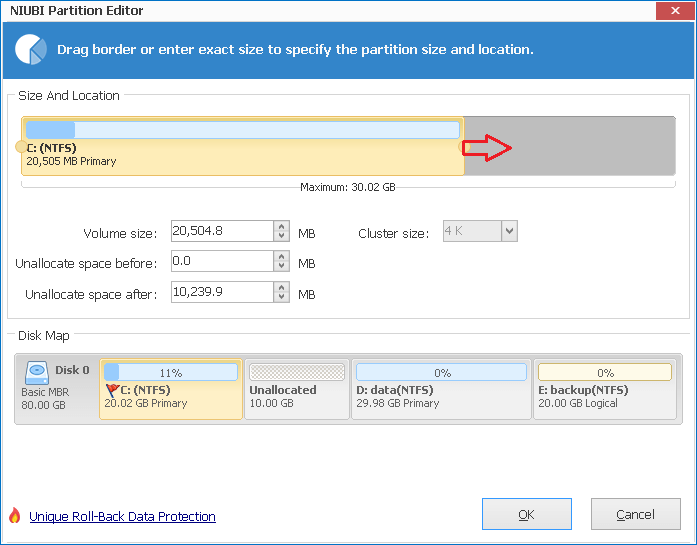
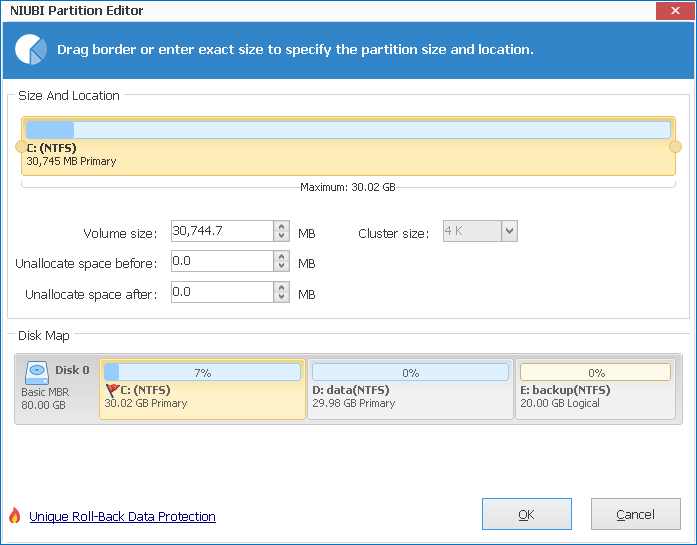
Click OK, in the main window, you'll find that system C drive has been extended to 30.02GB. Click Apply on top left to execute. (All operations before Apply work in virtual mode and you can cancel or redo any step.)
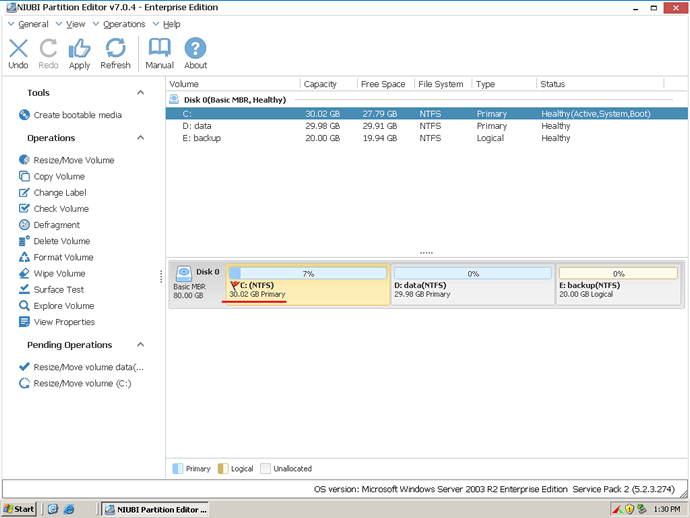
NIUBI Partition Editor is only program that integrated Roll-Back technology to ensure 100% data safety. It automatically roll back the server to the status before resizing in ONE second, if any software error or hardware issue such as power failure occur during resizing. So I always recommend this tool to resize Windows server partitions.